
Let's learn something new and useful about computer technology ^_^ Also Remember this site for common computer problems and solutions, hardware and software solutions, mobile solutions, networking and troubleshooting, web promotion, search engine optimization(SEO) and much more......Sharing Is Caring ^_^
Saturday, September 1, 2012
Transferring file higher than 4GB in FAT32 file system / Splitting a large file into smaller size files
If you are trying to copy or move a file of more than 4GB to a pen drive or other secondary drive or even to another drive of your hard disk which use FAT file system than you won't be able to do it. This is because the maximum size of a file that can be transferred in a FAT file system directory is 4GB. Remember this rule only apply when a file size exceeds 4GB limit. If there are more than one files but each of them are smaller than 4GB but overall size is more than 4GB then you won't have any problem. This is the case if the drive use FAT32 file system. If your drive use FAT16 file system then the minimum size of the file you can transfer in it is 2GB.
For basic computer users, you may be thinking what i am talking about. well let me describe it in a little more detail. Go to the drive properties, you will see the file system used.
It can be either NTFS or FAT32. NTFS file system is the latest file system which is faster, have no boundaries (16 TB) and is commonly used nowadays whereas the FAT32 file system are the older ones who are much slower and have 4GB file boundary. Some older drives also use FAT16 file system and have 2GB as the minimum size of a file that can be transferred in it. These file system are like drivers of your pen drives or memory cards or hard disk that stores the information of the memory available, data stored in it, how to operate the drive and other system information.
Now to transfer the file you have two options. First is splitting the file into smaller size and then transferring or changing the FAT file system into NTFS file system.
For the first option i recommend using WinRar or HJSplit software. This process can also be helpful if you are trying to share a large size file via online storage. Say 900 MB. If your internet speed is slow then it will take like forever to upload that file. But if you split them into say 100 MB each then you can share it easily.
If you are using WinRar use this process to split the file.
Obviously you will need to install WinRar software. Now right click the file you want to split then there will be an option as "Add to Archive"
Choose the option, it will automatically assign the name for the archive. You can change the name if you want.
Now under the option "Split to Volumes, Bytes", enter the desired size of each split file. You can also choose from the available drop down option. Here i choose 5MB.
Now click OK and wait for few seconds. The WinRar will compress the source file and splits into several files depending on the size you choose to split.
To recombine the files, just right click any part files and extract it using the WinRar. It will automatically extracts and recombines the files into its original large files. Make sure all the split ted files are in the same directory or a folder. If not then do so.
Now if you choose HJsplit then follow these steps to split the larger file into several files of smaller sizes.
First Install the HJsplit software and open it. Now in the main window click on the split tab.
Next locate the input file that you want to split as well as the output destination where you want to save the split-ted files. Now enter the desired maximum size of each split file and hit start. Wait for a few seconds and it will start to split the files.
Now to recombine the split ted files into its original form using HJsplit follow these instructions.
Open HJsplit and in the main window click the Join button.
You will now see a window just like the image below.
You need to make sure that the split ted files are in a same directory or a folder. Now click input and choose the directory where all the split ted files are. Next select the part 1 file.(Remember only part 1 file is shown in the input directory during this process). Now click the output button and select the output directory.
Hit Start and wait for few seconds. The software will automatically detect other part files in the directory and will start to merge the file into its original form.
This is how you can split a large file more than 4GB into several smaller files so that you can copy or move them into a drive that use FAT32 file system. Like I said this process can be very useful if you want to share a large file; say your personal video that is about 2GB in size via online sharing.
Next option is to change the FAT16/FAT32 file system into NTFS file system. For this either you can format the drive or go to command prompt to change it.
If you want to format then right click the drive and select format option. Under file system choose NTFS and hit start. Wait for few seconds and the formatting will begin. Remember this will delete all your data inside the drive so make sure that you back up every important data. Depending on the size of the drive this make take some time.
After the formatting process is done. You just need to copy the file directly into the drive. Since its minimum file size is 16TB you don't need to split or do anything.
If you want to use the command prompt to change the FAT file system into NTFS file system then follow the instructions given below. Remember this will also delete all your data from the drive so make sure to back up every important files before proceeding.
Go to start and type "cmd" without quotes in the run if you are using windows Xp or in the search if you are using windows 7.
Hit Enter and wait. Depending on the size of the partition or drive, this may take some time. Remember do not i repeat do not turn off your computer during this process or else your drive may get damage. So make sure the power won't cut off during the process.
Well that's it. If you got questions or is confused anywhere then feel free to comment. I am always here to help you 24/7 ^_^
Subscribe to:
Post Comments (Atom)












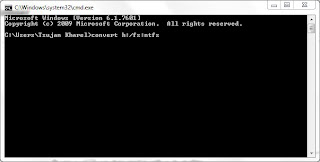
No comments:
Post a Comment